CATEYE PADRONE SMART +
Frequently Asked Questions
Firmware transfer has failed and could not be completed.
Tap [Cancel] under [Update Firmware] in Cateye Cycling™. Then set [Connect] to OFF.
The action to be taken next will depend on the smart computer display.
![]() The screen displays [Transferring Firmware]
The screen displays [Transferring Firmware]
![]() The smart computer turned off normally
The smart computer turned off normally
The screen displays [Transferring Firmware]
The following procedure explains how to format the smart computer.
1. Press the AC button on the smart computer.
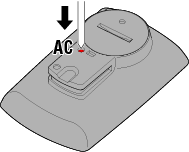
The initialization screen is displayed.
2. Press MODE once to cause [FORMAT] to blink, and then press MODE for 1 second.
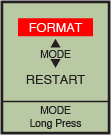
![]()
![]() Confirm(1 second)
Confirm(1 second)![]()
Smart computer will be formatted and the display switches to the smartphone search screen.
Connect to the smartphone, and then try updating the firmware again.
The smart computer turned off normally
Exit Cateye Cycling™ once and restart the application.
Follow the procedure below to format the smart computer.
Caution
Formatting will delete all data and reset the smart computer to factory default settings.
If the smart computer contains summary data measured in Sensor Direct Mode, import the data to the smartphone before doing format operation.
1. Press the AC button on the smart computer.
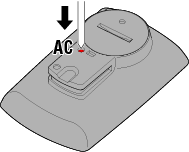
The initialization screen is displayed.
2. Press MODE once to cause [FORMAT] to blink, and then press MODE for 1 second.
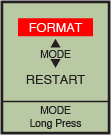
![]()
![]() Confirm(1 second)
Confirm(1 second)![]()
Smart computer will be formatted and the display switches to the smartphone search screen.
Connect to the smartphone and update the firmware again.
If the firmware fails to update again, restart the smartphone and try again.