CATEYE PADRONE SMART
CATEYE STRADA SMART
Smartphone and smart computer
Activity
It is possible to check individual activities (trip data and summary data collectively) saved in Cateye Cycling™.
Smartphone
1. When Cateye Cycling™ is launched, the activity screen is displayed.
* When there is no activity, the startup screen is displayed.
* If a different screen is displayed, tap ![]() (Activity) to display the activity screen.
(Activity) to display the activity screen.
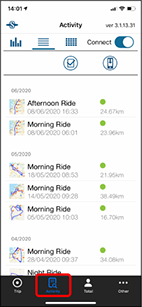
• ![]() (Startup)
(Startup)
Switch to the startup screen to pair with device(s).
• ![]() (Check to Select)
(Check to Select)
To select multiple activities to upload or delete.
• ![]() (Import from CC)
(Import from CC)
Displayed when there is summary data in the connected smart computer. Tap this icon to import the data.
2. Tap each activity to check details or upload/delete it.
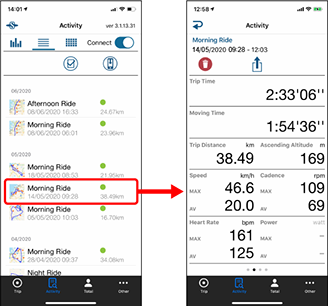
• ![]() (Upload)
(Upload)
Uploads the activity to external service site(s).
• ![]() (Delete)
(Delete)
Deletes an activity.
* In addition to numerical data, trip data can be displayed in map, graph, or lap format by swiping to the left or right.