CATEYE PADRONE SMART +
Device
Changing the lap screen
This section explains how to change the lap screen displayed when recording a lap.
These changes will be applied to both laps and auto laps.
Smartphone
Tap ![]() (Other) > [Device] > [PADRONE SMART+], and then follow the procedure below.
(Other) > [Device] > [PADRONE SMART+], and then follow the procedure below.
1. Tap [Lap Screen].
The current screen segments and lap information display can be checked here.
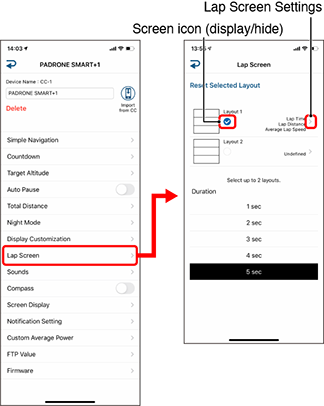
• ![]() (Display screen) /
(Display screen) / ![]() (Hide screen)
(Hide screen)
Tap the screen icon to display or hide the screen.
• Duration
Select the screen display time.
2. Tap a screen to change how it is displayed.
Select the lap screens to show or hide and the screen segments and lap data to display.
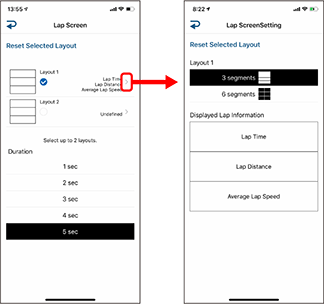
• Return to default setting
Returns the screen segments and functions (measurement data) to their original settings.
• Screen Segments
Select the screen segments.
• Displayed Lap Information
Tap the lap information name or ![]() to select the lap data.
to select the lap data.
• Reordering displayed lap information
Drag the displayed lap information to another location to change the display position.