Changing the measurement screen
This section explains how to change the display of the measurement screen.
Smartphone
Tap ![]() (MENU) > [Device] > [PADRONE SMART+], and then follow the procedure below.
(MENU) > [Device] > [PADRONE SMART+], and then follow the procedure below.
1. Tap [Display Customization].
Select a screen set.
* Screen sets represent measurement screen groupings. Even when using the smart computer between multiple bicycles with different available sensors, screen sets make it possible to switch instantly to the ideal screen configuration.
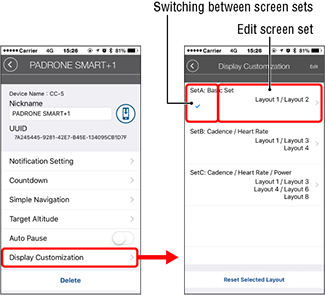
• Switching between screen sets:
Tap the left side of any screen set to apply a check and switch to that screen set.
* Change to set B or C when a cadence sensor, heart rate sensor, or other sensor is paired.
• Edit screen set:
Tap the screen set to edit.
• Reset Selected Layout:
Returns all screen sets to their original settings.
Editing a screen set / measurement screen
1. Edit a screen set.
Specify the measurement screens that will constitute the screen set.
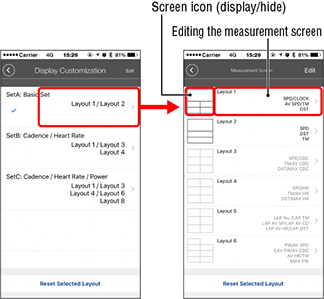
• Displaying/hiding measurement screen:
Tap the screen icon to display or hide the screen. Up to five screens can be displayed.• Edit measurement screen:
Tap the icon to change what is displayed on the screen.• Reordering screens 1–8:
Tap [Edit] and drag the desired screen to change the order.• Reset Selected Layout:
Returns the screen segments and functions (measurement data) to their original settings.
2. Edit the measurement screen.
Under [Page Settings], select a measurement screen and change the screen segments and the functions to be displayed.
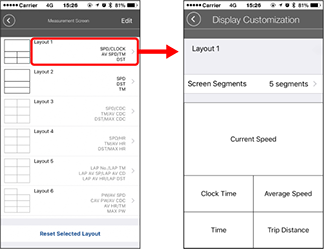
• Selecting screen segments:
Tap [Screen Segments] to select between [None] and [8 segments].* Simple Navigation is not displayed when screen segmentation is set to 7 or 8 segments.
* The incoming notification icons and numbers cannot be displayed when the screen segmentation is set to 8 segments.
• Selecting a function (measurement data):
Tap [Function Names] or to select a function.
to select a function.• Reordering functions:
Drag any function to any other location to change the display position.
* Screen customization settings will be applied to both Mirror Mode and Sensor Direct Mode.
Copyright © 2021 CATEYE Co., Ltd.

