CATEYE PADRONE SMART +
Usage Instructions
Smart computer screen
The screen segments and display functions to be displayed on the measurement screen can be assigned through screen customization.
The following explains about customizable display, using the default screen as an example.
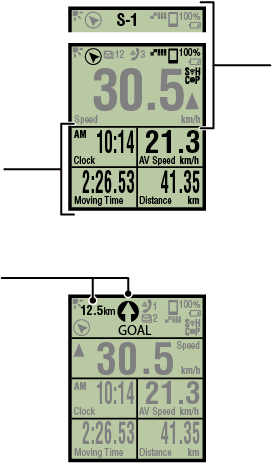
Measurement screen
Simple Navigation display
* To customize the screen, tap ![]() (MENU) > [Device] > [PADRONE SMART+] > [Display Customization].
(MENU) > [Device] > [PADRONE SMART+] > [Display Customization].
Explanation of icons:
![]() (Night Mode)
(Night Mode)
Turns on when the Night Mode setting is ON.
* The Night Mode settings can be accessed by tapping ![]() (MENU) > [Device] > [PADRONE SMART+].
(MENU) > [Device] > [PADRONE SMART+].
![]() (Compass)
(Compass)
Allows you to check which direction is north.
![]() /
/ ![]() /
/ ![]() (Incoming call/SMS/email notification icon)
(Incoming call/SMS/email notification icon)
The display shows the number of incoming notifications and flashes for apps with incoming notifications.
When an incoming notification is received, the display will show the app name as well as the name of the sender.
Important
![]()
Only incoming notifications for e-mail addresses registered through [Phone] or [Add Account] will be displayed on iPhones.
* When an incoming notification is received, the display will not show the app name or the name of the sender.
* When you turn on the DI2 system's synchro shift mode, the incoming notification icon is not displayed.
* Contact name registered with non-alphabet characters will be displayed as “Other”.
* The incoming notification icons and count are reset when measurement is paused, reset, or finished.
* The notification settings can be accessed by tapping ![]() (MENU) > [Device] > [Notification Setting].
(MENU) > [Device] > [Notification Setting].
![]() Configuring Incoming Notifications
Configuring Incoming Notifications
S-1 / S-2 / M (Synchro shift mode)
When you are using a DI2 system, you can display the current synchro shift mode.
• S-1 (Shift mode 1)
• S-2 (Shift mode 2)
• M (Manual mode)
* The synchro shift mode settings can be accessed by tapping ![]() (MENU) > [Device] > [DI2].
(MENU) > [Device] > [DI2].
![]() Device
Device
* When you turn on synchro shift mode, the incoming notification icon is not displayed.
![]() (Remaining smartphone battery)
(Remaining smartphone battery)
Indicates the smartphone's remaining battery.
![]() (Smart computer battery alarm)
(Smart computer battery alarm)
Flashes when the smart computer's remaining battery power is low. Replace battery as soon as possible.
![]() Battery Replacement : Smart computer
Battery Replacement : Smart computer
![]() (GPS sensitivity)
(GPS sensitivity)
Indicates GPS signal reception status.
![]() (Sensor signal icon)
(Sensor signal icon)
Indicates the Bluetooth® sensor's signal reception status.
• Types of icons:
S (Speed signal)
Indicates the speed sensor signal.
C (Cadence signal)
Indicates the cadence sensor signal.
S / C (S and C displayed simultaneously)
Indicates the speed (cadence) sensor (ISC) signal.
H (Heart rate signal)
Indicates the heart rate sensor signal.
P (Power signal)
Indicates the power sensor signal.
![]() (DI2 system signal)
(DI2 system signal)
Indicates the Shimano DI2 system signal.
• Icon states:
On
Receiving signal in Mirror Mode
Off
No signal
![]()
![]() (Pace arrows)
(Pace arrows)
Indicate whether the current speed is faster (![]() ) or slower (
) or slower (![]() ) than the average speed.
) than the average speed.
![]() ・
・![]() ・
・ ![]() ・
・ ![]() (measurement unit)
(measurement unit)
Displays the currently selected measurement unit.
• On
Measurement stopped
• Flashing
Measurement in progress
Measurement screen
Displays various measurement data.
• Speed/cadence/heart rate flash:
If using a CATEYE sensor, the values related to the sensor's battery replacement period start flashing to indicate that it is time to replace the battery.
![]() Battery replacement : Optional sensors
Battery replacement : Optional sensors
• Power values flash:
When using separate left and right power sensors, power values flash on and off to indicate that only signals from one sensor are being received.
Direction and straight-line distance
Displays the direction and straight-line distance to the goal (or the start point).
Cateye Cycling™ screen
Start measurement