CATEYE PADRONE SMART +
Changing the switch settings
You can use the DI2 system switch to operate a smart computer.
• Using the DI2 system switch requires pairing with a DI2 system.• Finish configuring the DI2 system settings with Shimano's dedicated app E-TUBE PROJECT before configuring these settings.
If you change the DI2 system settings with E-TUBE PROJECT, the switch settings will be reset. In this situation, you will have to configure the settings again.Important
Smartphone
Tap ![]() (MENU) > [Device] > [DI2], and then follow the procedure below.
(MENU) > [Device] > [DI2], and then follow the procedure below.
1. Tap [Switch Configuration].
The switches that can be assigned from the DI2 system switch are displayed.
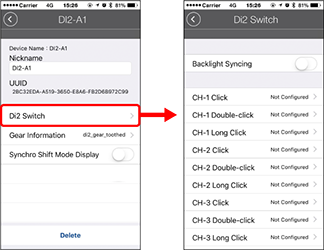
• Backlight Syncing:
When Night Mode is ON, operating the switch will turn the smart computer's backlight on.
• CH1 - CH4:
The DI2 system switches that can be assigned are displayed.
Tap a switch and select from the following operations.
• Screen Switching: Normal
• Screen Switching: Reversed
• Trip Measurement (Start/Pause/Resume)
• Input Lap
• Back to Start Point (Display/Hide)
• Not Configured
* Switch settings will be applied to both Mirror Mode and Sensor Direct Mode.