CATEYE PADRONE SMART +
Device
Changing the lap screen
This section explains how to change the lap screen displayed when recording a lap.
These changes will be applied to both laps and auto laps.
Smartphone
Tap ![]() (MENU) > [Device] > [PADRONE SMART+], and then follow the procedure below.
(MENU) > [Device] > [PADRONE SMART+], and then follow the procedure below.
1. Tap [Lap Screen].
Here, you can verify the current screen segments and lap data.
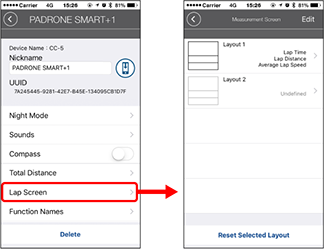
• Reordering screens 1–2:
Tap [Edit] and drag the desired screen to change the order.
2. Tap a screen to change how it is displayed.
Select the lap screens to show or hide and the screen segments and lap data to display.
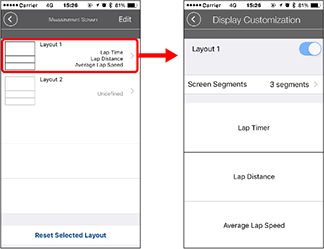
• Displaying/hiding lap screens:
If the screen display is set to ON, that lap screen will be displayed.
If it's set to OFF, that screen will not be displayed.
• Selecting screen segments:
Tap [Screen Segments] to change the screen segments and the duration.
• Selecting lap data:
Tap [Lap data name] or ![]() to select the lap data.
to select the lap data.
• Reordering lap data:
Drag any lap data to any other location to change the display position.