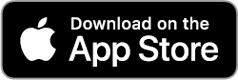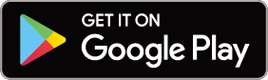CATEYE PADRONE SMART
CATEYE STRADA SMART
Setup with smartphone
Setup
When you use this device for the first time, follow the procedure below to set the smartphone and smart computer.
Pull free the smart computer's insulation sheet.
After you pull free the insulation sheet, return the battery cover to its previous location.
* If characters are lit on the LCD screen, you can use the product as is.
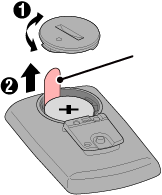 Insulation sheetPadrone SmartCloseOpen
Insulation sheetPadrone SmartCloseOpen 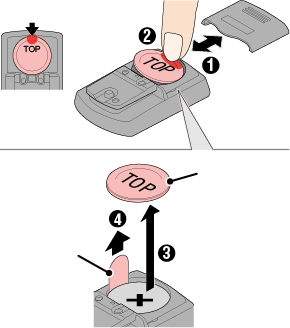 Insulation sheetStrada SmartPressSlideWaterproof inner cap
Insulation sheetStrada SmartPressSlideWaterproof inner cap
Smart computer
Smartphone
Setup uses the Cateye Cycling™ smartphone app (free).
1. Install Cateye Cycling™.
![]()
If using an iPhone
If using an Android smartphone
* See Cateye Cycling Recommended Devices for the latest information about smartphones recommended for use with Cateye Cycling™.
2. Launch Cateye Cycling™.
Follow the on-screen instructions and allow the use of GPS and Bluetooth® devices.
Important
• When using an iPhone, set Location Services for Cateye Cycling™ app to [Always].
• When the smartphone's Bluetooth settings are turned on, it will search for devices, but do not configure settings at this stage. Switch to Cateye Cycling™ and follow the procedure below.
Once basic settings are complete the Trip screen appears.
3. Pair smart computer with sensors.
Important
• Pairing (sensor ID synchronization) must be performed in order to use smart computer and sensors.
• Do not pair sensors at a race venue or in similar locations where there are many other users. Doing so may cause smart computer to be paired with another device.
From ![]() (MENU) at the top left of the screen, turn on [Connect], and then tap [Device].
(MENU) at the top left of the screen, turn on [Connect], and then tap [Device].
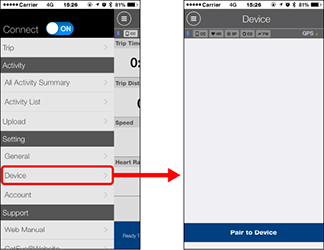
Tap [Pair to Device] to start pairing.
For instructions on using devices, refer to the following:
Pairing with smart computer
Smart computer
1. Format (initialize) smart computer.
Caution
All data will be deleted and smart computer will be reset to factory default settings.
While holding down the MENU button on smart computer, press the AC button.
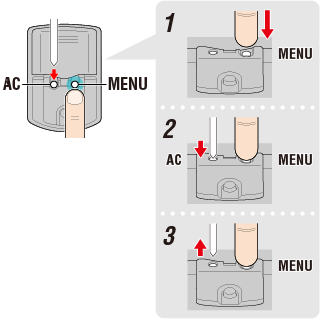
The whole display turns on and then switches to the smartphone search screen.

Whole display turns on

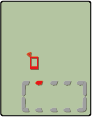
Smartphone search
screen
* If smart computer switches to the measurement screen without the whole screen turning on, it has not been formatted. Redo the procedure.
* The appearance of the smart computer screen depends on the state of Cateye Cycling™.
Smartphone
When Cateye Cycling™ detects smart computer, a message is displayed on the smartphone.
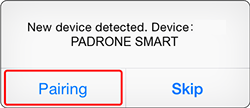
Tap [Pairing] to complete pairing.
* If you are using Padrone Smart with an iPhone, the following message may be displayed.
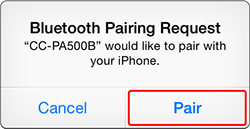
If this message is displayed, tap [Pair] again.
After pairing is completed, from
 (MENU) at the top left of the screen, tap [Trip] to switch to the Trip screen.
(MENU) at the top left of the screen, tap [Trip] to switch to the Trip screen.Smart computer
When pairing is complete, smart computer switches from the smartphone search screen to the [ready] (measurement standby) display.
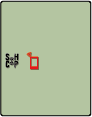

Smartphone search
screen
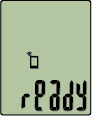
Measurement standby
Smart computer pairing is now complete.
* If you have other sensors, continue pairing them.
Pairing with a sensor
Smart computer can be used with sensors compatible with Bluetooth. Pair it with optional accessories or commercial sensors as required.
Important
• Pair all sensors that you intend to use. If you want to pair another sensor, repeat the same procedure again.
• When using an iPhone, you cannot sync settings of commercial sensors.
When measuring in Sensor Direct Mode, it is necessary to configure sensor settings separately via smart computer.
 1. Switching to Sensor Direct Mode
1. Switching to Sensor Direct Mode
1. Activate the sensor.
When Cateye Cycling™ detects the sensor signal, a message is displayed on the smartphone.
Tap [Pair]. The synchronized sensor is displayed on the [Device] screen and pairing is completed.
* When pairing a sensor with Cateye Cycling™, an "A" is displayed after the sensor name.
* If you have paired a sensor capable of speed measurement, proceed to step 2.
Smartphone
2. Enter the tire circumference.
From the [Device] screen, tap the added sensor and select a tire circumference (the length of the outer circumference of the tire).
 Determining tire circumference
Determining tire circumference* Default value: 2096 mm (700x23c)
* Set tire circumference for each sensor.
* You can also change sensor names and cancel pairing from this screen.
Sensor pairing is now complete.
* Pair all sensors that you intend to use.
If you want to pair another sensor, repeat the same procedure again.
Copyright © 2021 CATEYE Co., Ltd.