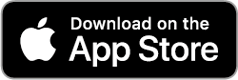CATEYE PADRONE SMART
CATEYE STRADA SMART
Setup with smartphone
Setup
When you use this device for the first time, follow the procedure below to set the smartphone and smart computer.
Remove the battery insulation sheet from the smart computer.
After removing the battery insulation sheet, return the battery cover to its previous location.
* If characters are lit on the LCD screen, you can use the product as is.
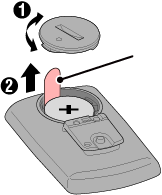 Insulation sheetPadrone SmartCloseOpen
Insulation sheetPadrone SmartCloseOpen 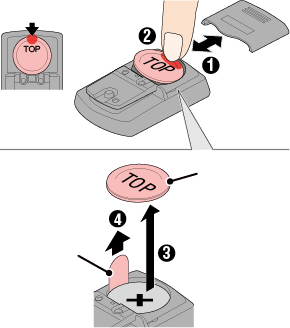 Insulation sheetStrada SmartPressSlideWaterproof inner cap
Insulation sheetStrada SmartPressSlideWaterproof inner cap
Smart computer
Smartphone
Setup uses the Cateye Cycling™ smartphone app (free).
1. Install Cateye Cycling™.
![]()
* See Cateye Cycling™ Recommended Devices for the latest information about smartphones recommended for use with Cateye Cycling™.
2. Launch Cateye Cycling™.
Follow the on-screen instructions and allow the use of GPS and Bluetooth® devices.
Important
• Select “Always” or “Always While Using App” to turn on “Precise Location” information.
• When the smartphone's Bluetooth® settings are turned on, it will search for devices, but do not configure settings at this stage. Switch to Cateye Cycling™ and follow the procedure below.
Once basic settings are complete, the startup screen appears.
Continue and perform pairing with the smart computer and sensors.
3. Tap [Start] to begin pairing.
Important
• Pairing must be performed in order to use smart computer and sensors.
• Do not pair sensors at a race venue or in similar locations where there are many other users. Doing so may cause smart computer to be paired with another device.
* If the startup screen does not appear, tap ![]() (Startup) at the top left corner of the screen to display it.
(Startup) at the top left corner of the screen to display it.
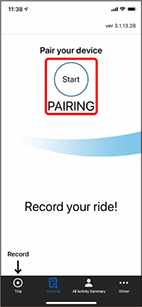
For instructions on using devices, refer to the following:
Pairing with smart computer
Smart computer
1. Format (initialize) smart computer.
Caution
All data will be deleted and smart computer will be reset to factory default settings.
While holding down the MENU button on smart computer, press the AC button.
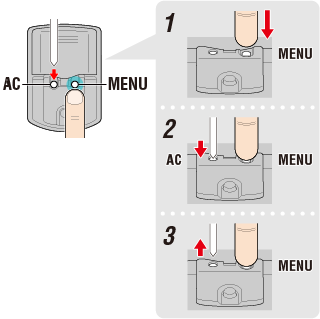
The whole display turns on and then switches to the smartphone search screen.

Whole display turns on

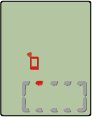
Smartphone search
screen
* If smart computer switches to the measurement screen without the whole screen turning on, it has not been formatted. Redo the procedure.
* The appearance of the smart computer screen depends on the state of Cateye Cycling™.
Smartphone
When Cateye Cycling™ detects smart computer, a message is displayed on the smartphone.
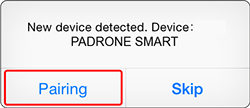
Tap [Pairing] to complete pairing.
* If you are using Padrone Smart with an iPhone, the following message may be displayed.
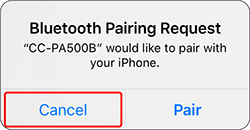
If the above message is displayed, tap [Cancel].
Smart computer
When pairing is complete, smart computer switches from the smartphone search screen to the [ready] (measurement standby) display.
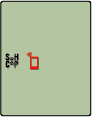

Smartphone search
screen
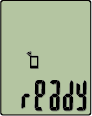
Measurement standby
Smart computer pairing is now complete.
* If you have other sensors, continue pairing them.
Pairing with a sensor
Smart computer can be used with sensors compatible with Bluetooth. Pair it with optional accessories or third party sensors as required.
Important
• Perform pairing with all sensors and other devices that you want to connect.
• Third party sensor pairing information cannot be synchronized.
When measuring in Sensor Direct Mode, it is necessary to configure sensor settings separately via smart computer.Smartphone
1. Continue and tap [Pair to Device] on the device screen.
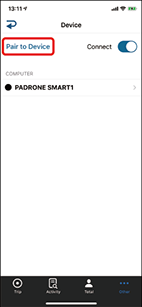
2. Activate the sensor.
When Cateye Cycling™ detects the sensor signal, a message is displayed on the smartphone.
Tap [Pair]. The synchronized sensor is displayed on the [Device] screen and pairing is completed.
* For the CATEYE sensor signal activation procedure, refer to the sensor’s online manual.
* When pairing a sensor with Cateye Cycling™, an "A" is displayed after the sensor name.
3. Set the tire circumference for a sensor capable of speed measurement.
* If you have not paired with a sensor capable of speed measurement, this step is not required.
Tap [Device], and then tap [(Sensor name)] > [Tire Circumference] (the length of the outer circumference of the tire).
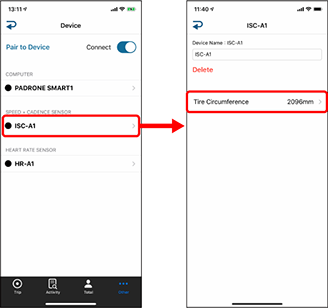
Scroll to find the tire size indicated on the sidewall of the tire. Tap and hold to choose the tire size.
 Accurately finding the tire circumference
Accurately finding the tire circumference* Default value: 2096 mm (700x23c)
* Set tire circumference for each sensor.
* You can also change the device name and delete pairing from this screen.
Sensor pairing is now complete.
* If you want to pair another sensor, repeat the same procedure.
* Once pairing is completed, mount the sensors on the bicycle or on the body according to the individual sensor’s instruction manual. For the procedures of CATEYE sensor mounting and use, refer to the sensor’s online manual.